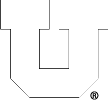FTP and SFTP
Which machines can I access remotely?
You can access any of the machines within the CADE Lab (Linux) with ssh and NoMachine. For ssh, from a terminal window, use ‘ssh -Y username@machine.eng.utah.edu’, where username is your CADE login. The naming convention for machine is:
CADE
CADE Lab HTML5 Desktop
lab1-X (where X is any number from 1-40)
lab2-Y (where Y is any number from 1-35)
If you are using a Windows system to access these machines remotely, please use Window PowerShell, putty or see our FAQ’s on CADE Lab Remote Access.
Windows Machines:
You can not access the Engman Lab machines directly, but you may access our VMware VDI pools for a lab-machine setup.
Please see the Windows FAQ’s for more information on how to connect to the Windows system.
How do I log into a CADE machine if I get a warning message saying ‘Host Key Verification Failed’?
Likely, the message you recieved looks like this:
@@@@@@@@@@@@@@@@@@@@@@@@@@@@@@@@@
@ WARNING: REMOTE HOST IDENTIFICATION HAS CHANGED! @
@@@@@@@@@@@@@@@@@@@@@@@@@@@@@@@@@
IT IS POSSIBLE THAT SOMEONE IS DOING SOMETHING NASTY!
Someone could be eavesdropping on you right now (man-in-the-middle attack)!
It is also possible that the RSA host key has just been changed.
The fingerprint for the RSA key sent by the remote host is(…).
Please contact your system administrator.
Add correct host key in /home/username/.ssh/known_hosts to get rid of this message.
Offending key in /home/username/.ssh/known_hosts:xx
RSA host key for lab-machine has changed and you have requested strict checking.
Host key verification failed.
You can completely delete the existing ‘known_hosts‘ file in your .ssh directory to avoid this message and log in, or as the message states, remove the offending line. The ‘known_hosts’ file will be repopulated, and a machine entry will be added each time you log in to a different machine.
rm ~/.ssh/known_hosts
You can add the correct host key containing entries of all the CADE lab machines from a file on our website, available here.
What is sftp (as opposed to ‘ftp’)?
SFTP (Secure FTP) provides a secure way to tranfer files to and from /home directories in CADE. SFTP is alot like regular FTP except that all of its traffic in encrypted. To use SFTP, open a Terminal/X11/xterm on your machine, or simply get an SFTP client and connect to any of the lab workstations. There are clients available for Windows like PuTTY SFTP, FileZilla, SecureFX, SSH for Windows or WinSCP. If you need help in setting up a client, please read the tutorials:
Installing WinSCP (Windows only).
Using WinSCP(Windows only)
For Mac OS X users wishing a GUI client, try the built-in client, FUGU, FileZilla or Cyberduck.
To make the CADE Lab more secure, we request that everyone use SFTP instead of FTP.
How do I connect with sftp?
We recommend that you use any sftp client, for security reasons. For client options, see this FTP FAQ.
How do I add the list of CADE Lab machines to my list of ‘known_hosts’?
Download the known_hosts file from the ssh directory and place it in the appropriate directory or add the necessary lines to your existing file. Some software may require the list to be in a specific format or that the file be renamed.
www.cade.utah.edu/downloads