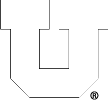If you are off campus, on uConnect wifi or any network outside of PCE you must first establish a connection to the Campus VPN.
On campus or from the VPN, you can mount a network share/network drive by following the instructions below for your Operating System (OS).
Note: In the descriptions below, replace ‘sharename’ with the share you wish to connect to. To connect to your home directory, you can replace ‘earth.coe.utah.edu’ with ‘chips.eng.utah.edu’ and ‘sharename’ with ‘home/username’ (or home\username, on Windows).
For Windows users- open a Windows Explorer window and choose the menu ‘Tools’ :: ‘Map Network Drive.’ In the window that opens, choose a drive letter not in use, and for folder, enter the server and share name as follows: \\earth.coe.utah.edu\sharename or \\chips.eng.utah.edu\sharename (remember, where ‘sharename’ = ‘share-you-want-to-mount’). Click the ‘Reconnect at logon’ if that’s your preference, but you must check the ‘Connect using different credentials’ box. Click ‘Finish’ and enter your PCE username and password.
For macOS users- Switch to the Finder, select the menu ‘Go’ :: ‘Connect to Server…’ (or command-K). In the highlighted Server field at the top of the window, enter smb://earth.coe.utah.edu/sharename or smb://chips.eng.utah.edu/sharename and click the ‘Connect’ button. In the user credentials window that appears, ensure ‘Registered User’ is selected and in the Name field enter your PCE username as username@users.coe.utah.edu and CADE password, then click ‘Connect’.
Posted in: General Tips, Instructor Information, Remote Access, Windows Questions