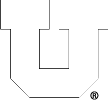Computational Server
Temporary Storage in Linux
By default, each user is granted 16GB of storage in their home directory, but
we don’t recommend using that storage for temporary files.
/tmp: RAM backed storage
Each CADE machine has 32GB of VERY fast storage at /tmp intended for temporary files. This storage is local to each machine and is lost if the machine is powered off.
/var/tmp: SSD backed storage
If 32GB is not enough, you can use /var/tmp, which has ~200GB of SSD-backed storage. This storage is local to each machine and is retained across reboots.
/scratch: NFS backed storage
If you need more than 200GB, you can use /scratch/tmp, which is 10TB, but the speed will be significantly slower. This storage is shared across on all machines. We ask that you create a folder named with your username to keep it organized.
Which username/password should I use for [insert service name]?
We have {finally} evolved to where each user has ONE username and ONE password for all PCE/CADE machines and services. We may refer to your CADE or PCE username and password. This is separate from your CIS/uNID and it’s password, but we may ask you to use those for authentication, such as when creating your account or changing your password.
Accounts created prior to ~May of 2017, CADE/PCE username is some combination of letters from your names (First, Middle(s), & Last) and generated by an algorithm. For all newer accounts, the username is your uNID (formatted as a lower-case ‘u’ and 7 digits). Once created, we don’t change them except in rare circumstances.
Your CADE/PCE account is used for:
• logging in to any Linux, macOS, or Windows computer on our Domain (USERS\ or users.coe.utah.edu), including lab machines, Terminal Servers, VDI hosts, or other Virtual Machines.
• connecting/mounting a Network File Share with CIFS/SMB.
• WebPrint and any PaperCut printing services.
• mounting a Network File Share with NFS.
Note: Your CADE/PCE username and passwords are 100% separate and in addition to your CIS or other campus logins and accounts. Some departments may have labs or computers that require specific logins.
Computational Server
CADE no longer provides Computational Servers.
If you need to run long computational jobs or higher-powered computing resources, we suggest getting an account with CHPC.
Which machines can I access remotely?
You can access any of the machines within the CADE Lab (Linux) with ssh and NoMachine. For ssh, from a terminal window, use ‘ssh -Y username@machine.eng.utah.edu’, where username is your CADE login. The naming convention for machine is:
CADE
CADE Lab HTML5 Desktop
lab1-X (where X is any number from 1-40)
lab2-Y (where Y is any number from 1-35)
If you are using a Windows system to access these machines remotely, please use Window PowerShell, putty or see our FAQ’s on CADE Lab Remote Access.
Windows Machines:
You can not access the Engman Lab machines directly, but you may access our VMware VDI pools for a lab-machine setup.
Please see the Windows FAQ’s for more information on how to connect to the Windows system.
How do I log into a CADE machine if I get a warning message saying ‘Host Key Verification Failed’?
Likely, the message you recieved looks like this:
@@@@@@@@@@@@@@@@@@@@@@@@@@@@@@@@@
@ WARNING: REMOTE HOST IDENTIFICATION HAS CHANGED! @
@@@@@@@@@@@@@@@@@@@@@@@@@@@@@@@@@
IT IS POSSIBLE THAT SOMEONE IS DOING SOMETHING NASTY!
Someone could be eavesdropping on you right now (man-in-the-middle attack)!
It is also possible that the RSA host key has just been changed.
The fingerprint for the RSA key sent by the remote host is(…).
Please contact your system administrator.
Add correct host key in /home/username/.ssh/known_hosts to get rid of this message.
Offending key in /home/username/.ssh/known_hosts:xx
RSA host key for lab-machine has changed and you have requested strict checking.
Host key verification failed.
You can completely delete the existing ‘known_hosts‘ file in your .ssh directory to avoid this message and log in, or as the message states, remove the offending line. The ‘known_hosts’ file will be repopulated, and a machine entry will be added each time you log in to a different machine.
rm ~/.ssh/known_hosts
You can add the correct host key containing entries of all the CADE lab machines from a file on our website, available here.