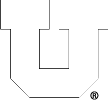Fixing your Windows Profile is not difficult, but requires that you follow several specific steps. Doing so involves verifying that you are currently under your disk quota, renaming your current Windows Profile and then allowing Windows to generate a new Profile when logging in. Also, you can’t fix your Profile while you are logged in to any Windows lab computers, so you must log out of any Windows computers before proceeding with the following steps.
Step 1 – Login to a CADE Lab (WEB 224) Linux computer (physically/locally or remotely).
Step 2 – Check your disk quota by running the command ‘quota’ in a terminal window. Verify that your current ‘quota’ usage is below your quota ‘limit’. Skipping this step may cause further Profile problems and require you to repeat all of these steps. If you are over your quota, you will need to remove old/unneeded files to get back below your quota ‘limit’.
Step 3 – Rename your current Windows Profile by running the following commands:
‘cd ~’
‘mv .win_profile.V6 OLD.win_profile.V6’
Step 4 – You can now logout of the CADE Lab Linux computer.
Step 5 – Log back in to a Windows lab computer. If you completed the previous steps correctly Windows will generate a new Profile for you when logging back in.
Step 6 (optional) – If you notice any files are missing from My Documents or your Desktop, you can recover them by opening My Computer, navigating to X:\OLD.win_profile.V6\Desktop (or Documents) and then copying any files to your new Desktop or My Documents folders.
Step 7 (optional) – If you are sure you do not need any files from your old Profile you can delete the folder X:\OLD.win_profile.V6\ to save disk space.
Posted in: Engman Lab, General Tips, Windows Questions