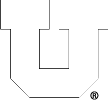July 17, 2019,
0 comments
By default, each user is granted 8GB of storage in their home directory, but
we don’t recommend using that storage for temporary files.
/tmp: RAM backed storage
Each CADE machine has 32GB of VERY fast storage at /tmp intended for temporary files. This storage is local to each machine and is lost if the machine is powered off.
/var/tmp: SSD backed storage
If 32GB is not enough, you can use /var/tmp, which has ~200GB of SSD-backed storage. This storage is local to each machine and is retained across reboots.
/scratch: NFS backed storage
If you need more than 200GB, you can use /scratch/tmp, which is 10TB, but the speed will be significantly slower. This storage is accessible on all machines.
March 20, 2019,
0 comments
Microsoft Office is not included in the Microsoft Imagine Premium subscription paid for by the College of Engineering. However, it is available for free to University of Utah students through the Microsoft Campus Agreement maintained by the Office of Software Licensing.
March 20, 2019,
0 comments
The license keys provided on the Azure Dev Tools for Teaching portal are controlled by Microsoft, not by the CADE Lab. We have no ability to issue new keys through the Portal. If you need an additional key for a specific software package, visit the Engman Lab Help Desk (WEB L210b) and we can likely provide one for you in person.
March 20, 2019,
0 comments
The free Microsoft software is accessed by creating an account associated with your @eng.utah.edu email address on the Azure Dev Tools for Teaching portal, and then signing in to the portal with that account. From the portal you can download installers or ISO images for the various software packages and obtain license keys if they are required by the specific package.
Instructions for accessing the Azure Dev Tools for Teaching portal can be found here.
March 20, 2019,
0 comments
Most Microsoft software other than Microsoft Office is available to students for free through our subscription. This includes various Windows operating systems, Visual Studio, Visio, Project, and many more.
March 20, 2019,
0 comments
The College of Engineering pays for a Microsoft Imagine subscription which allows students in the College of Engineering to access free Microsoft software. In order to qualify to download the software you must be a student at the University with a CADE Lab user account and access to your CADE Lab email address (@eng.utah.edu).
March 19, 2019,
0 comments
As of Spring 2019, the Engman Lab now has a color laser printer. Depending on the actual usage and cost of supplies for this printer this service may not be permanent. Printing to the color printer is around 5 to 10 times as expensive as printing to the black & white printers. As such, each color page sent to the color printer will reduce your print quota for the semester by 10 pages, and each black & white page will reduce your quota by 5 pages.
In order to prevent unintended or accidental color printing, access to this printer is granted using a security group. If you wish to use the color printer please contact the Help Desk in the CADE or Engman Labs and request access to the group. Once granted access please take care that you send print jobs to the correct printer to avoid accidentally printing in color when it is not intended.
January 5, 2017,
0 comments
To create a CADE account, follow the steps at https://usertools.eng.utah.edu
You do not need to register your UCard for access to the labs as anyone with a current UCard may enter the lab.
The username and password for this account is the same for ALL Price College of Engineering computer lab computers (Windows, Linux, and macOS labs).
If you forget your username and/or password, or wish to reset it, you can do so from the same User Tools Link. This link can also be found under Quick Links, PCE User Tools – Password Reset.
September 6, 2016,
0 comments
If you haven’t already done so, after reading the description and deciding which license applies to your situation, you’ll need to purchase Matlab from OSL here: http://software.utah.edu/news/mathworks.php (click the ‘Shop For Software’ button)
For students and single-machine installs, you should see the following link on your receipt or e-mail from software@utah.edu describing the process to download and install Matlab: Instructions for Single User Licenses
OSL also has a full FAQ page dedicated to the new campus license for MathWorks software: http://software.utah.edu/faq/license/mwc/
May 27, 2016,
0 comments
The CADE Linux machines (lab1 and lab2) only allow incoming connections on ports 22 and 2100-2120.
This means that we allow incoming SSH connections (22), and allow students to host servers on 2100-2120.