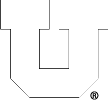When connecting to the CADE Linux machines from on campus or the VPN, you may connect as usual with a password or an SSH key. When connecting from off campus, you’ll need both your CADE password and a one time code.
To register an OTP app, log into the CADE machines from on-campus or the VPN.
1. Go to Applications > CADE > Configure 2FA or from a terminal run configure-2fa.sh. This will display a QR Code on the screen.
2. Using the Duo app (or any other OTP app) scan the QR Code, where you will be asked to enter a 6-digit code.*
3. When remoting in from off campus, you will be prompted to enter your password, and then the OTP code on the next prompt.
NOTE: There is a bug in the Duo app. When initially registering the code, if it says that your code is invalid, close the Duo app and wait until the minute switches, then reopen the app and type the code again. This is only relevant during the initial setup.