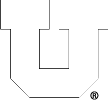All lab1 and lab2 machines are running NX Server. To connect, simply log in at nx.eng.utah.edu using your CADE credentials. You may also install the NoMachine client on your local machine. The downloads are available from the NoMachine website. Clients are available for Windows, OS X/macOS, Linux.
NoMachine Web Interface (Recommended)>: https://nx.eng.utah.edu
NoMachine Client
1. Configure the remote connection by clicking the New button at the top of the page.
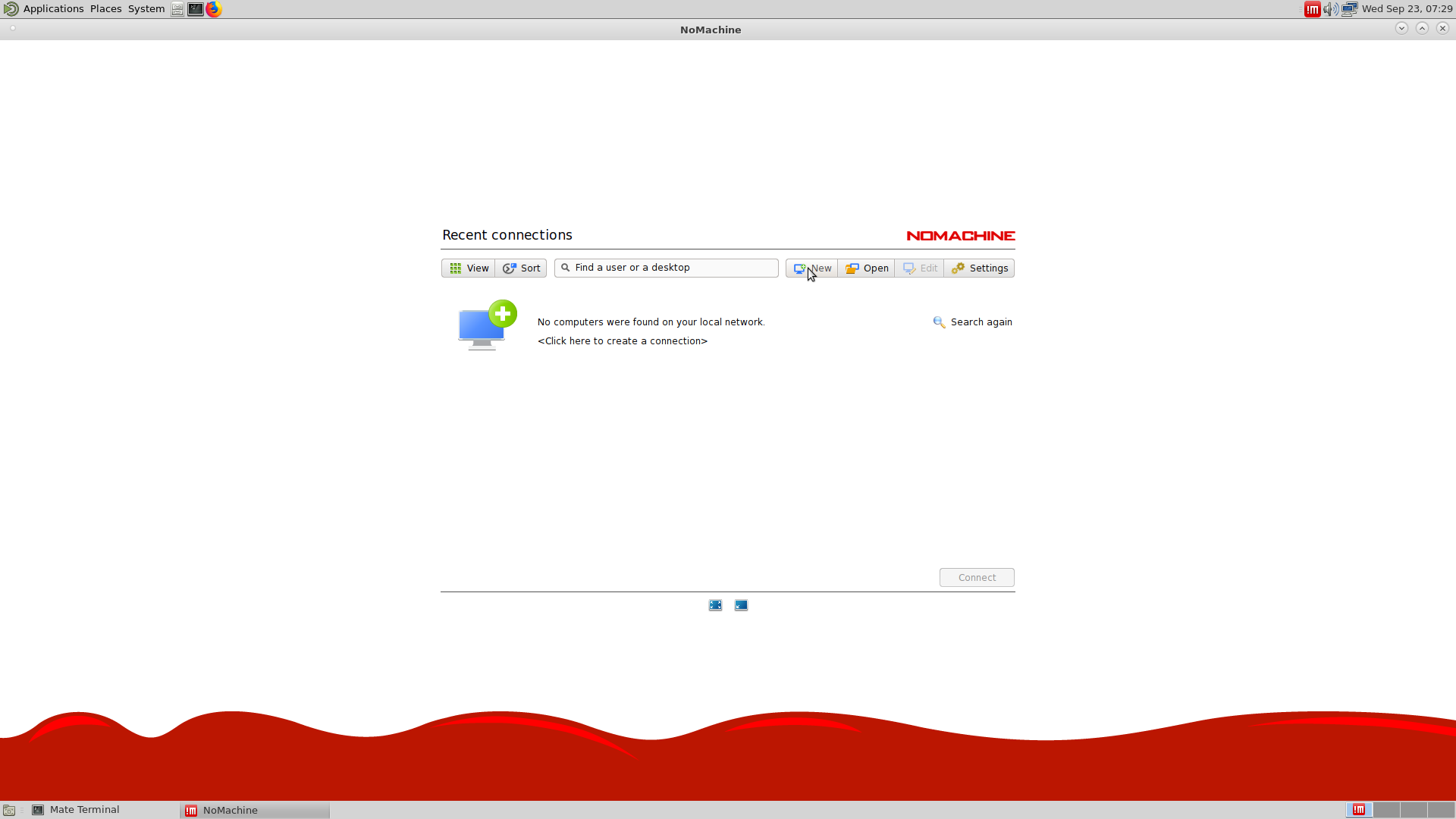
2. Change the protocol to SSH and click Continue.
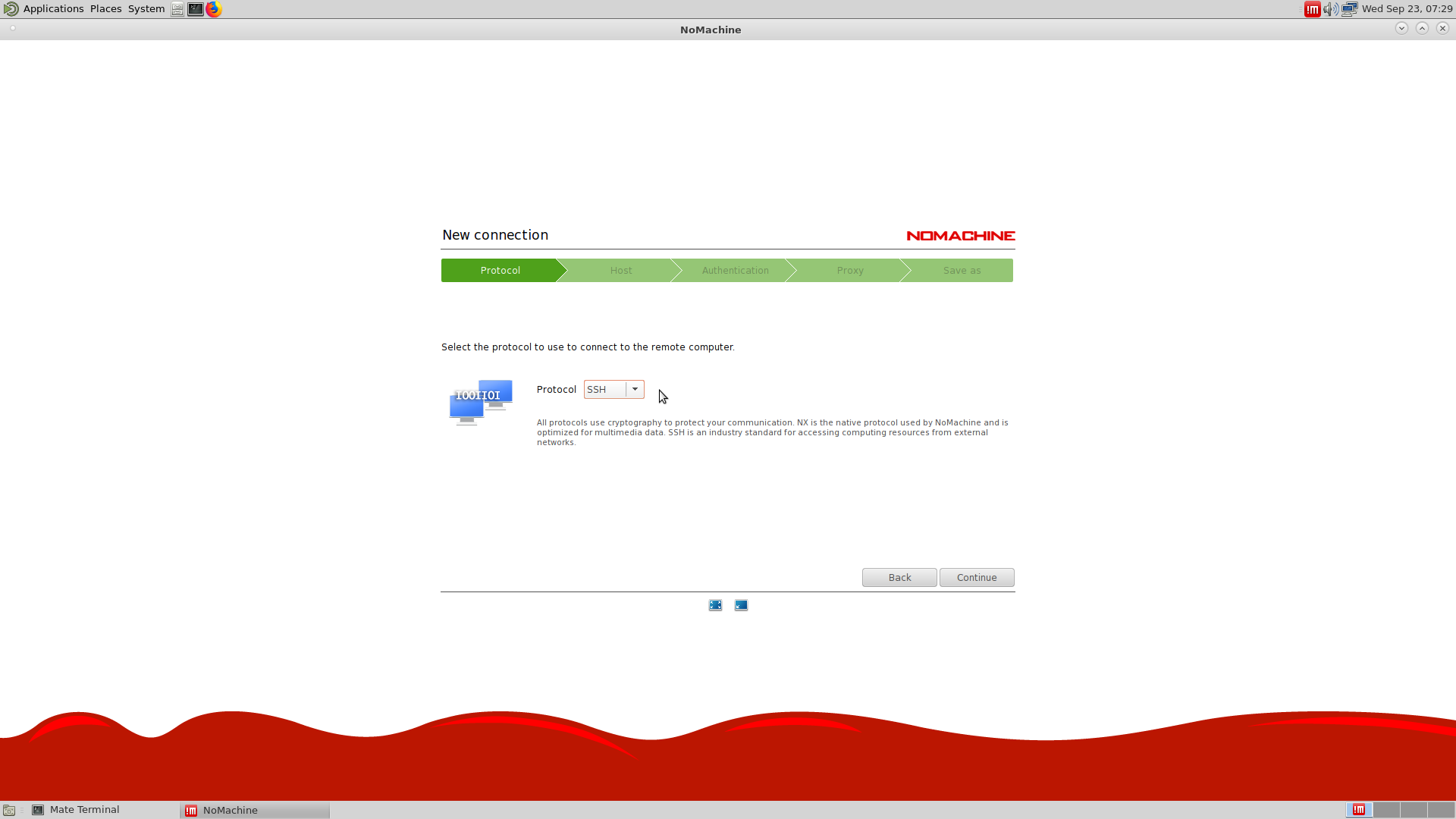
3. Enter the hostname of the machine and click Continue. Lab1 has 40 machine, Lab2 has 35. Make sure the port is set to 22.
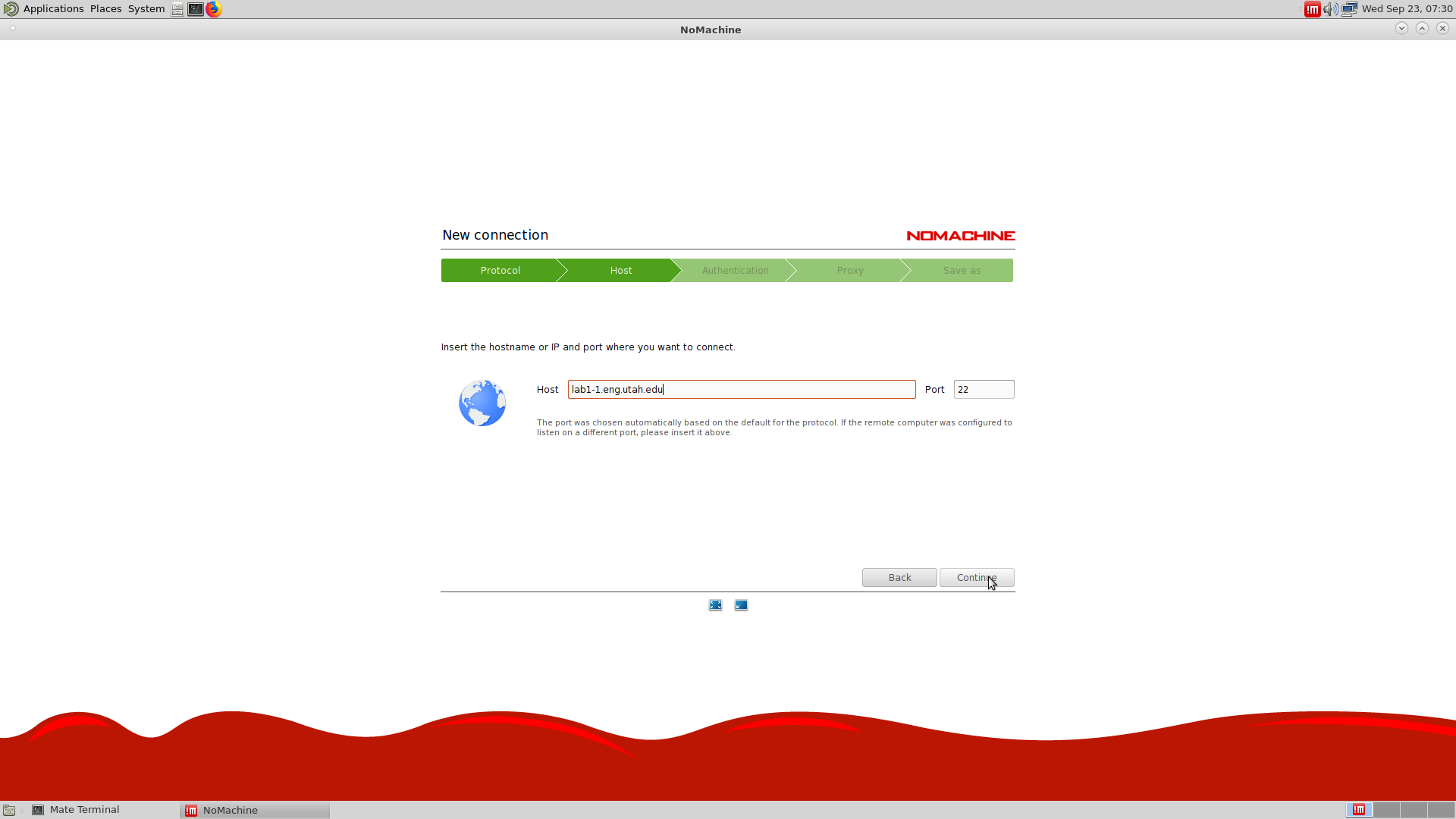
4. Accept the default setting of Password, and click Continue.
5. Accept the default setting of Don’t use a proxy and click Continue.
6. Accept the default connection name and click Done.
7. When back on the main screen, click the new connection and then click Connect.
5. Enter your CADE credentials and click OK.
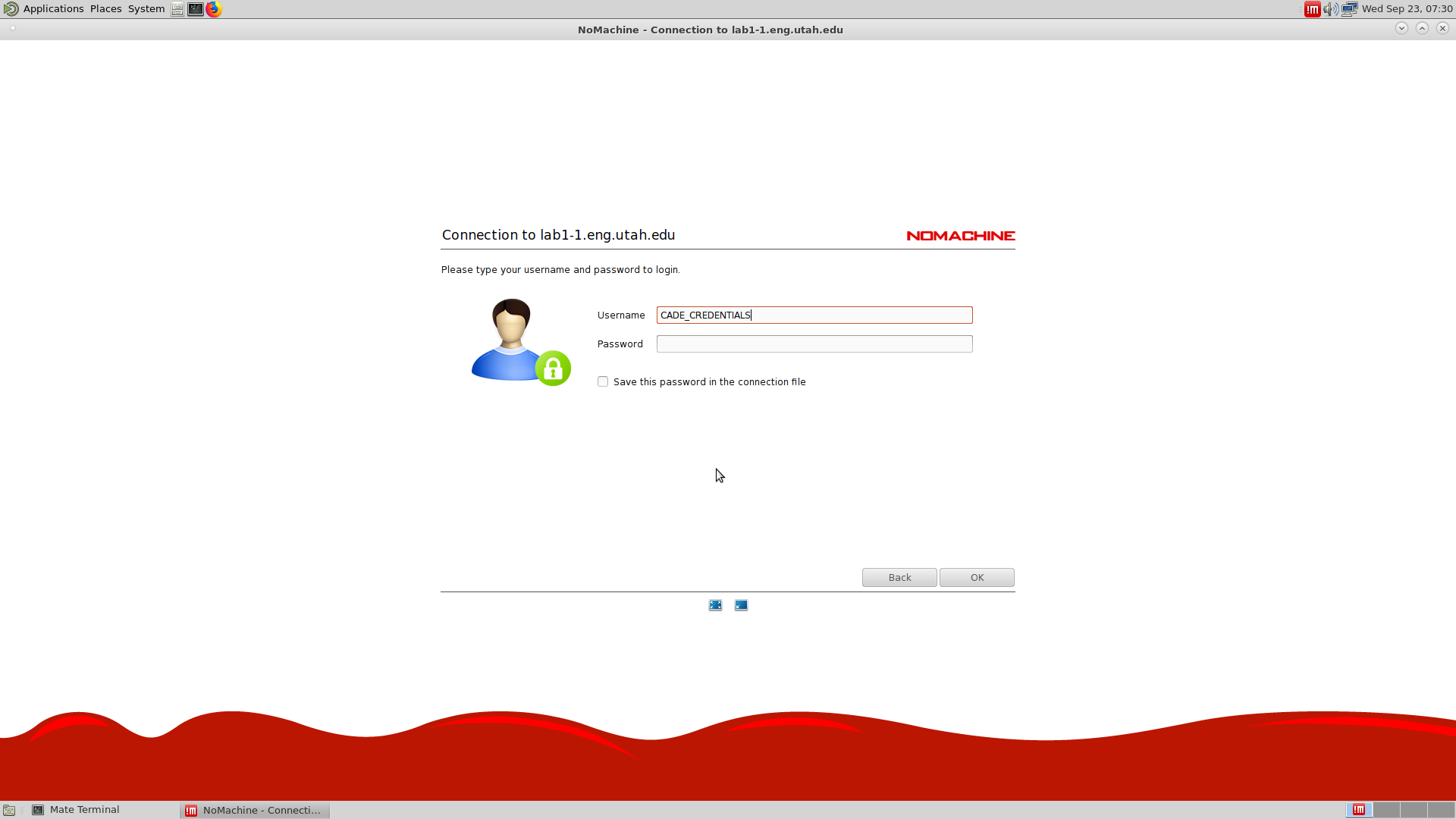
More, in-depth, instructions can be found in the NoMachine Support page.
What remote machine or what’s the full name to connect to? See this page.
Posted in: Remote Access, Windows Questions