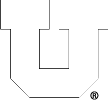January 5, 2017,
0 comments
To create a CADE account, follow the steps at https://usertools.eng.utah.edu
You do not need to register your UCard for access to the labs as anyone with a current UCard may enter the lab.
The username and password for this account is the same for ALL Price College of Engineering computer lab computers (Windows, Linux, and macOS labs).
If you forget your username and/or password, or wish to reset it, you can do so from the same User Tools Link. This link can also be found under Quick Links, PCE User Tools – Password Reset.
September 6, 2016,
0 comments
If you haven’t already done so, after reading the description and deciding which license applies to your situation, you’ll need to purchase Matlab from OSL here: http://software.utah.edu/news/mathworks.php (click the ‘Shop For Software’ button)
For students and single-machine installs, you should see the following link on your receipt or e-mail from software@utah.edu describing the process to download and install Matlab: Instructions for Single User Licenses
OSL also has a full FAQ page dedicated to the new campus license for MathWorks software: http://software.utah.edu/faq/license/mwc/
April 4, 2016,
0 comments
For all PCE Departments and Research Groups with a file share/shared drive space, we will be maintaining the following schedule for backups:
– Incremental snapshots kept for 23 hours, 6 nights and 1 week before recycling (located at FileShare:$PATH/.snapshots or via Windows property tab).
and
– Incremental nightly tape backups kept for 13 weeks before recycling.
and
– Full backups to tape run 4 times/year (each 13 weeks) and recycled each year.
March 30, 2016,
0 comments
For remote access to most CADE/PCE IT services or systems, you need to use the Campus VPN (Virtual Private Network) with a valid uNID.
NOTE: If you are not associated with the John and Marcia Price College of Engineering, this is NOT FOR YOU.
1. Verify you know your CIS credentials and have Two-Factor Authentication (Duo) setup and that your Duo device is available. You will also need the Duo App on your smartphone or mobile device as campus requires 2 Factor Authentication(2FA) for VPN service.
* * * STUDENTS * * *
Before reading further, go ahead and opt IN to ‘Duo Security’, the U’s two-factor authentication (2FA) service. Log in to CIS and select the Duo 2FA Management tile to turn it on, or try here:
2. Download the VPN client, GlobalProtect and connect to vpn.utah.edu. See full details and info here: it.utah.edu/vpn
3. Enter your uNID and CIS password in the ‘password’ field.
For the ‘second password’, enter ‘push’ and you’ll receive the Duo prompt for approval (similar to the ‘Send Me A Push’ used in web apps). Alternatively, open the Duo App on your device and generate the ‘second password’ by clicking on the UofU banner/down-arrow- enter the 6-digit #.
Further information and instructions for support can be found at https://uofu.service-now.com/UIT/VPN KnowledgeBase Article and the https://uofu.service-now.com/UIT/DUO 2FA KnowledgeBase Article
October 19, 2015,
0 comments
‘Home directories’ are anything within the share /home. We provide hourly(23), daily(6) and weekly(2) snapshots (located at ~/.snapshots or via Windows property tab).
We also provide 2 years (104 weekly snapshots) of /home backups. These can be found under /backup/$USERNAME/.snapshot. These are located on a slower server, so be patient.
October 9, 2015,
0 comments
Once logged in to a linux machine, open a Terminal and you’ll issue a few commands. By default, you start in your home directory (/home/username) and it may appear with a prompt to the left of the cursor indicating that (a user’s ‘home’ may be represented by the ‘~’ char).
If you don’t have a directory to share, create one with something like:
[warthogs@lab1-23 ~]$ mkdir TeamSamba
The directory inherits the default permissions, in this case rwx (read-write-execute for the owner, your username; read-execute for group; read-execute for everyone/all users:
[warthogs@lab1-23 ~]$ ls -ld TeamSamba/
drwxr-xr-x 2 warthogs csugrad 4096 Oct 9 12:47 TeamSamba/
To verify the groupname for setting the directory permissions, find out which groups you’re a member of:
[warthogs@lab1-23 ~]$ groups
csugrad telerobotics mediashare src cs6090 cei manu
And assign one to the directory:
[warthogs@lab1-23 ~]$ chgrp telerobotics TeamSamba
[warthogs@lab1-23 ~]$ ls -ld TeamSamba/
drwxr-xr-x 2 warthogs telerobotics 4096 Oct 9 12:47 TeamSamba/
Finally, set the permissions so the group can write files, but no other users can see in the directory:
[warthogs@lab1-23 ~]$ chmod 2770 TeamSamba/
[warthogs@lab1-23 ~]$ ls -ld TeamSamba/
drwxrws— 2 warthogs telerobotics 4096 Oct 9 12:47 TeamSamba/
See ‘man chmod’ or ‘man chgrp’ for syntax details and more information.
September 25, 2015,
0 comments
We have {finally} evolved to where each user has ONE username and ONE password for all PCE/CADE machines and services. We may refer to your CADE or PCE username and password. This is separate from your CIS/uNID and it’s password, but we may ask you to use those for authentication, such as when creating your account or changing your password.
Accounts created prior to ~May of 2017, CADE/PCE username is some combination of letters from your names (First, Middle(s), & Last) and generated by an algorithm. For all newer accounts, the username is your uNID (formatted as a lower-case ‘u’ and 7 digits). Once created, we don’t change them except in rare circumstances.
Your CADE/PCE account is used for:
• logging in to any Linux, macOS, or Windows computer on our Domain (USERS\ or users.coe.utah.edu), including lab machines, Terminal Servers, VDI hosts, or other Virtual Machines.
• connecting/mounting a Network File Share with CIFS/SMB.
• WebPrint and any PaperCut printing services.
• mounting a Network File Share with NFS.
Note: Your CADE/PCE username and passwords are 100% separate and in addition to your CIS or other campus logins and accounts. Some departments may have labs or computers that require specific logins.
September 21, 2015,
0 comments
SolidWorks 2024-25 is currently available for student and department installations. The version of SolidWorks available is tied to the academic calendar and new versions are typically made available to us during summer semester. After testing, we upgrade the labs in preparation for fall semester.
There are two editions of SolidWorks available, each is intended for a specific use:
The Student Premium Edition is the full version that matches the version installed in our labs feature for feature, however its license allows it to be installed on student laptops or home computers and activates directly with SolidWorks over the internet. The activation is valid for 1 year, at which point you will need to install the new version for the new academic year to continue using SolidWorks. Most students will want to install this edition of SolidWorks.
The Education Edition is intended to be installed on College of Engineering department desktops. It requires access to CADE’s network license server in order to run. So, while it can be installed on home computers, doing so requires either an active connection to the Campus VPN, or a monthly license borrowing procedure in order for the licensing to work properly. This is typically NOT the edition you want if you are installing SolidWorks on a laptop or home computer.
*** THIS SOFTWARE IS ONLY PROVIDED TO STUDENTS IN THE JOHN AND MARCIA PRICE COLLEGE OF ENGINEERING AT THE UNIVERSITY OF UTAH. ***
Installation instructions for both editions can be obtained by accessing the Solidworks folder in CADE’s U.Box repository.
Log in with your CIS credentials (UNID & CIS/UMail password). If you’ve not created your U.Box account, do so first.
Note: Solidworks is a MS Windows-only program and will NOT run on macOS or Linux distros. One could, however, use a Windows virtual machine or emulator to run it (VirtualBox, VMWare Player/Fusion, Parallels, CrossOver, VirtaulPC, etc.)
August 27, 2015,
0 comments
With a CADE account, you can create a personal web page/site hosted from your home directory and viewable at www.eng.utah.edu/~username.
To get started, log in to a CADE Linux, Mac OS or Windows machine (or access it remotely) and create a directory named public_html (or .public_html, either works fine) in your home directory (/home/username/). Place any site files (php, html, etc.) or any file you want accessible via your web page for download in that directory.
See the other FAQ’s on permissions and services for more details on those.