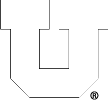September 25, 2015,
0 comments
We have {finally} evolved to where each user has ONE username and ONE password for all PCE/CADE machines and services. We may refer to your CADE or PCE username and password. This is separate from your CIS/uNID and it’s password, but we may ask you to use those for authentication, such as when creating your account or changing your password.
Accounts created prior to ~May of 2017, CADE/PCE username is some combination of letters from your names (First, Middle(s), & Last) and generated by an algorithm. For all newer accounts, the username is your uNID (formatted as a lower-case ‘u’ and 7 digits). Once created, we don’t change them except in rare circumstances.
Your CADE/PCE account is used for:
• logging in to any Linux, macOS, or Windows computer on our Domain (USERS\ or users.coe.utah.edu), including lab machines, Terminal Servers, VDI hosts, or other Virtual Machines.
• connecting/mounting a Network File Share with CIFS/SMB.
• WebPrint and any PaperCut printing services.
• mounting a Network File Share with NFS.
Note: Your CADE/PCE username and passwords are 100% separate and in addition to your CIS or other campus logins and accounts. Some departments may have labs or computers that require specific logins.
October 2, 2013,
0 comments
Perhaps you have entered your password incorrectly too many times logging in to one of our Windows machines or Active Directory controlled services (Lab, mounting network shares, etc.) or are getting the following error:
“The referenced account is currently locked out and may not be logged on to.”
We can unlock your account but it’s only secure if you come ask us in person. It’s difficult to verify identity through e-mail, phone, etc. You may, however, remove the lock by resetting your password via the PCE User Tools page available in the right column of our home page.
If this does not work for your situation, stop in to see the Help Desk in WEB 210 or 224 or e-mail support@coe.utah.edu.
September 4, 2013,
0 comments
Lost something? Hoping it was turned in?
There are Lost & Found boxes near the Help Desks in CADE and the Engman Labs. We will no longer be receiving items, but suggesting finders place all items in the marked boxes/tables in front of the offices.
If it didn’t get turned in to us, you might check with the PCE Dean’s Office lost and found (WEB 1650) in case the custodians found it and turned it in there.
Otherwise, send an e-mail to support@coe.utah.edu and let us know what was lost and we’ll let you know if we’ve seen it.
February 19, 2013,
0 comments
The student computing labs we support are generally open 24 hours a day, 365 days a year.
Some labs, or portions thereof, are reserved for classes and should not be used by those not in the specific course during that time.
On occasion, we experience outages to network, server equipment, or even power. In the unlikely event, we make every effort to restore service as quickly as possible for all users, and will post status as soon as possible. We also reserve the right to withhold access to specific labs or services due to planned outages for upgrades, maintenance, and the like.
Be sure to subscribe to announcement method that works best for you.
February 12, 2013,
0 comments
Indeed – simply download and install the appropriate mobile device application and then execute the commands in the Matlab application (R2012a+), from a lab machine, or any machine with a licensed copy of Matlab.
You will need MATLAB Connector (available from MathWorks, http://www.mathworks.com/mobile/) on your machine/device. Upon running the install_connector command, you’ll be prompted to accept the license agreement, and then receive an error message you can safely ignore:
Error using install_connector>doinstall (line 100)
Error: You do not have write permission to the MATLAB Installation folder
(/usr/local/apps/matlab/matlab14b).
The MATLAB Connector Installer cannot proceed.
Error in install_connector (line 54)
doinstall
Run the ‘connector on’ command and continue as normal.
See Matlab’s site for full instructions and more information, including a link to download the mobile app.
October 16, 2012,
0 comments
We currently don’t allow remote access to the MGK Mac Lab (WEB L124, lab8) machines.
This has been temporarily disallowed due to security concerns.
See the FAQ on that, if ssh works for you.
If you would like to remotely access a Mac using Screen Sharing or VNC, we are now allowing that on a per-request basis. Simply e-mail support@coe.utah.edu and supply the following details:
-Your Name
-uNID
-Software you’re interested in using on the lab machine
-Course number or Prof/PI/Lab contact for research, etc.
-Time period you intend to use or need access
September 27, 2012,
0 comments
Snapshots/Backups
Snapshots of users’ home directories are taken every hour. You can access up to 23 hourly, 6 nightly, and 52 weekly snapshots of your entire home directory in the ~/.snapshot directory. Alternatively, from any subdirectory, you can go directly to .snapshot, then the timed directory you prefer.
Note: Older backups (beyond the first weekly) are available in /backup/username/.snapshot. They are moved to a different drive space to ensure their availability.
Restoring an older version of a file is as easy as copying it from a location in .snapshot to your home directory proper. You can do this graphically (with Nautilus, for example) or with the cp command. ‘.snapshot’ is hidden (notice the preceding ‘ . ‘). Try: cd ~/.snapshot from a Terminal.
Many of the hosted network shares (for departments and research groups) are also snapshotted. As above, cd to the .snapshot directory.
September 27, 2012,
0 comments
The door swipes for the CADE and Engman labs are now handled by campus authentication. There is no need for you to update your card number since it is automatically pulled from campus LDAP. If you get a new UCARD, it can take up to 48 hours for you to gain access to the labs.
September 25, 2012,
0 comments
Whether you need to create a new account or your account already exists and you need to reset your password, try the User Tools page.
We take the security of our users very seriously and as such we will not send login information via e-mail or give it out over the phone. If you already tried creating your account or resetting the password via the User Tools page and are having problems, please come to either the CADE (WEB L224) or Engman (WEB L210) Help Desks anytime during the week, between 8:30 am and 5:30 pm.
Please remember to bring a form of official picture ID, preferably your UCard (We will also accept drivers licences, passports, immigration cards, CPF and CFP’s, but you must know your UNID).
September 25, 2012,
0 comments
What Matlab Toolboxes are available for students/research to use? What features are licensed for use in Comsol? Do we have a license for Fluent/Gambit?
Answers to these and more can be found on the license status page here: https://flex.eng.utah.edu